In this Tutorial ITneeds will be taking a look at the exact steps to change your Windows 7 Wallpaper. This is an extremely simple process if followed correctly and will have you smiling all day at your Customized Desktop.
Open Desktop Background by clicking the Start button Picture of the Start button and clicking Control Panel. In the search box, type desktop background, and then click Change desktop background.
Click the picture or color that you want to use for your desktop background.
If the picture you want to use isn’t in the list of desktop background pictures, click an item in the Picture location list to see other categories, or click Browse to search for the picture on your computer. When you find the picture that you want, double-click it. It will become your desktop background.

Under Picture position, click the arrow and choose whether to crop the picture to fill the screen, fit the picture to the screen, stretch the picture to fit the screen, tile the picture, or center the picture on the screen, and then click Save changes.
Note:
If you choose to have a fitted or centered picture as your desktop background, you can also frame your picture with a color background. Under Picture position, click Fit or Center. Click Change background color, click a color, and then click OK.
Tip:
To make any picture stored on your computer (or a picture you are currently viewing) your desktop background, right-click the picture, and then click Set as Desktop Background.

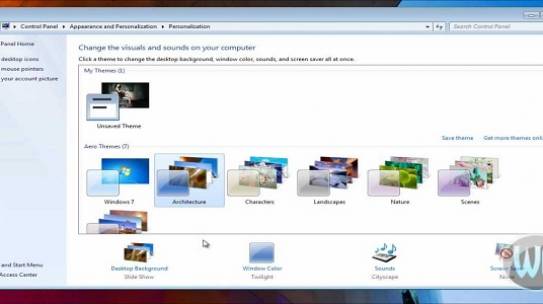

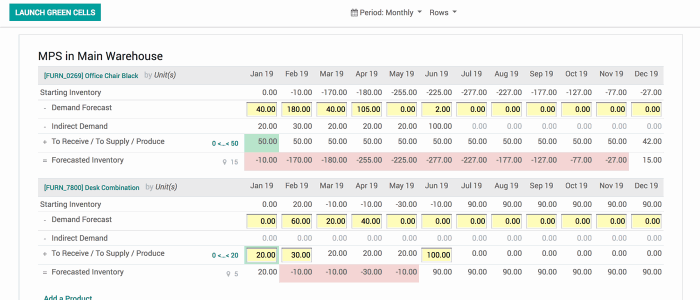
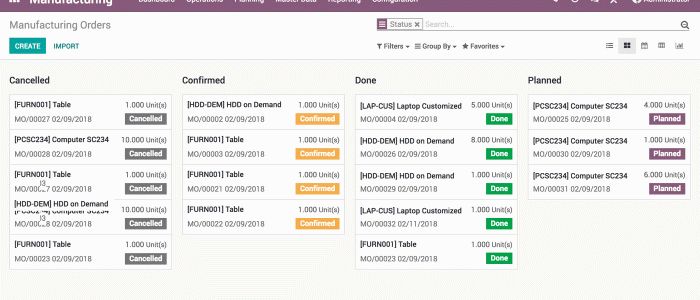
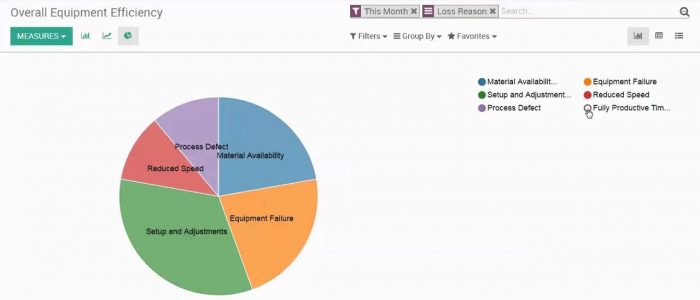
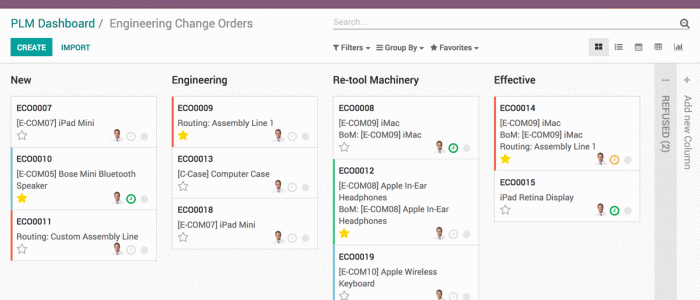
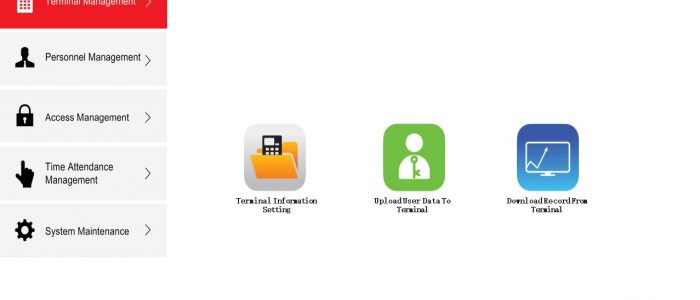
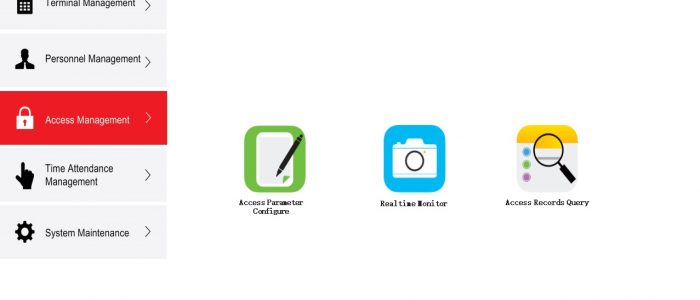
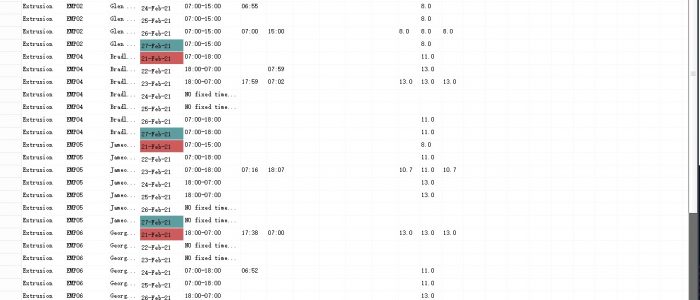
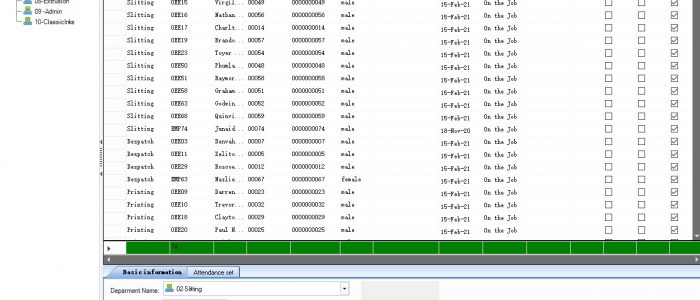
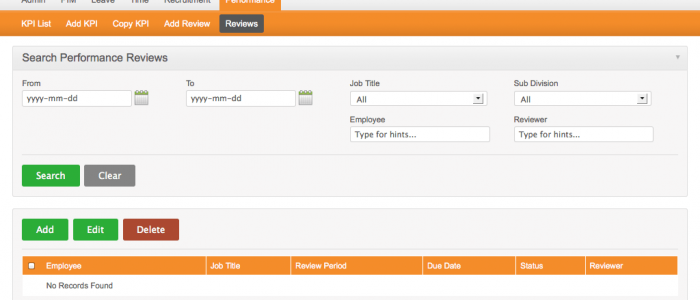
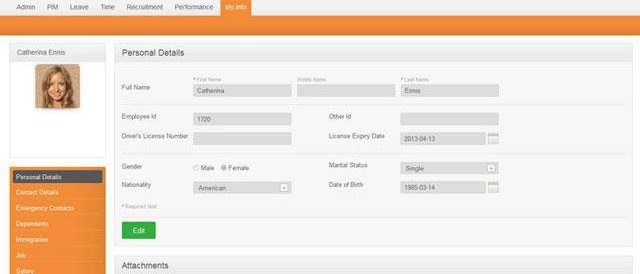
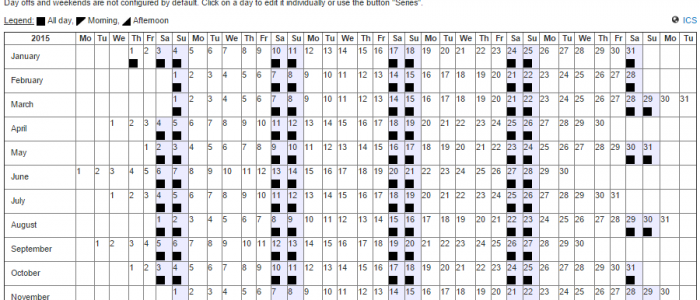
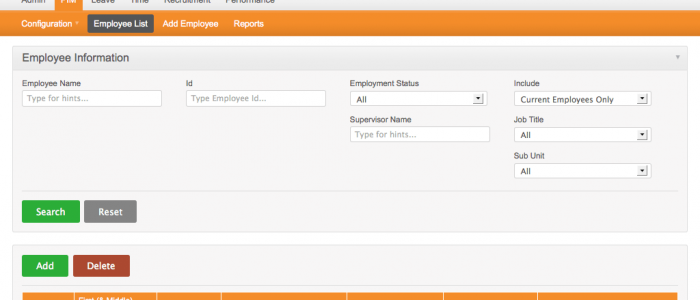
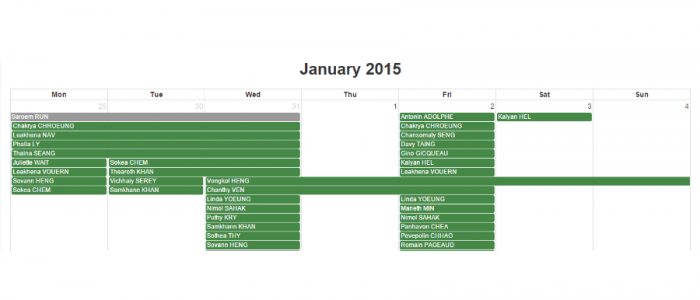
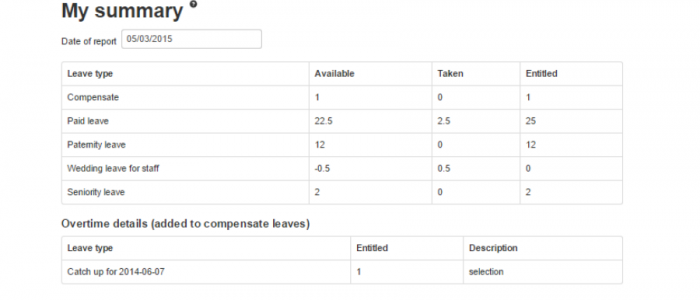
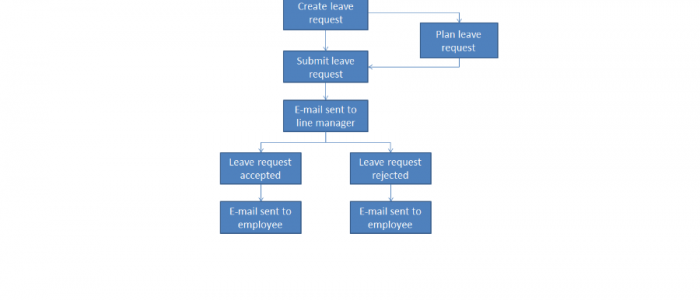
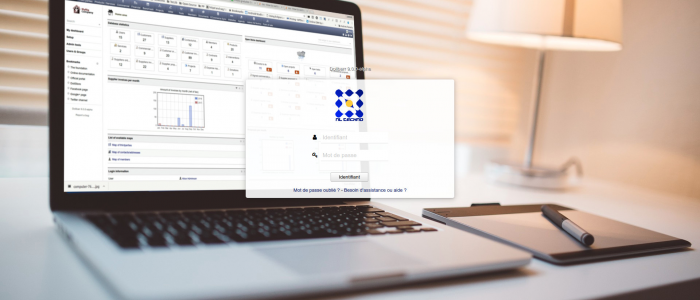
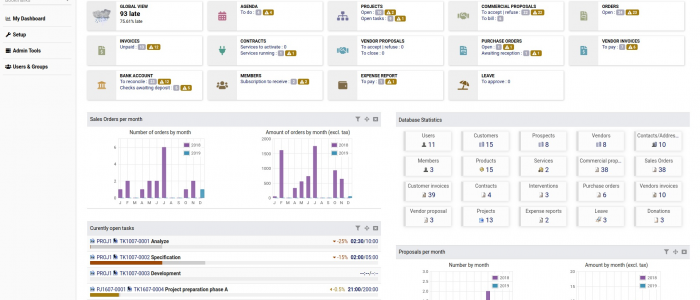
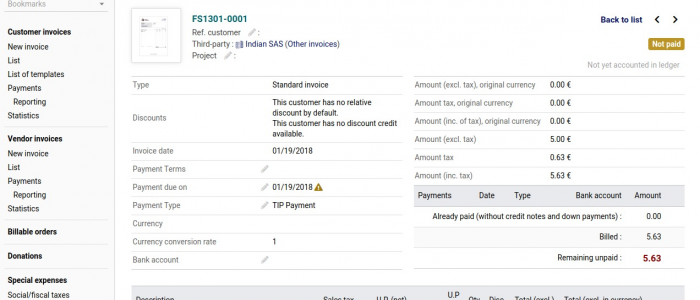
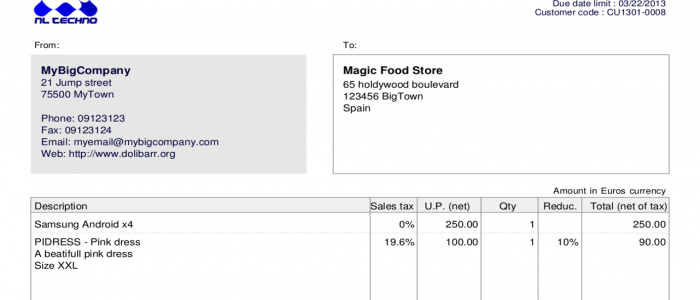
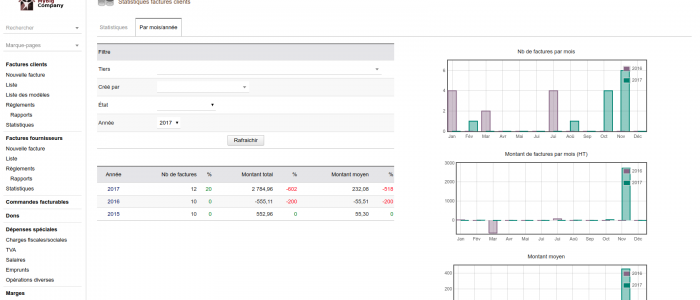
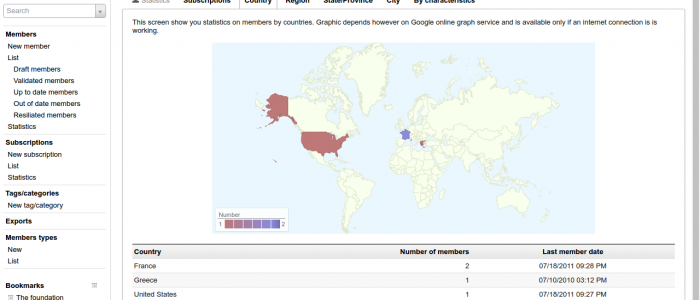
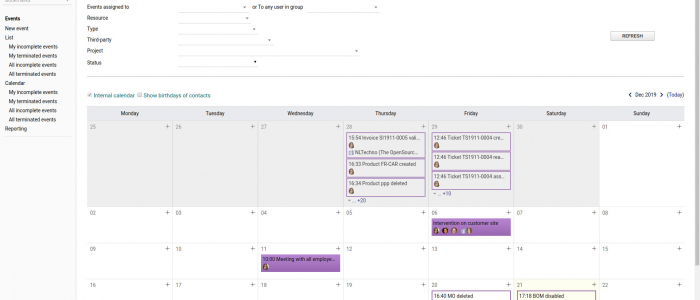
2 Comments
Enoch Lokan
Hey! I could have sworn I’ve been to this site before but after browsing through some of the post I realized it’s new to me. Nonetheless, I’m definitely happy I found it and I’ll be book-marking and checking back frequently!
support@itneeds.co.za
Hi there Enoch,
Thank you for your kind words. Please feel free to let us know if we can improve in anyway, or if there is any specific Tutorials you would like us to add.