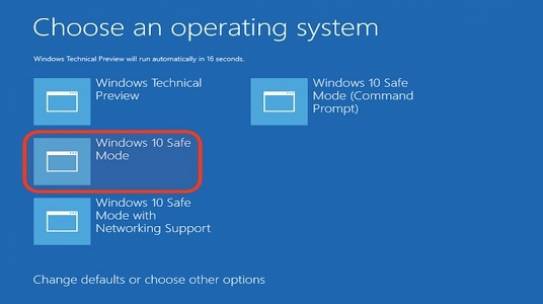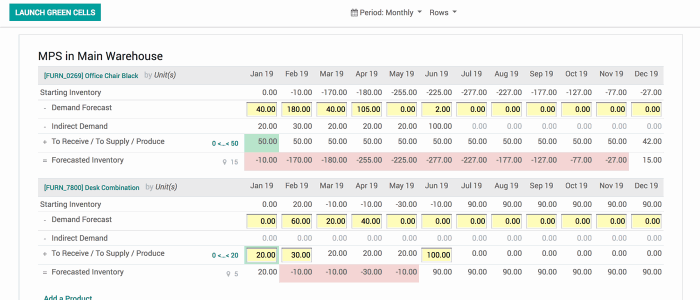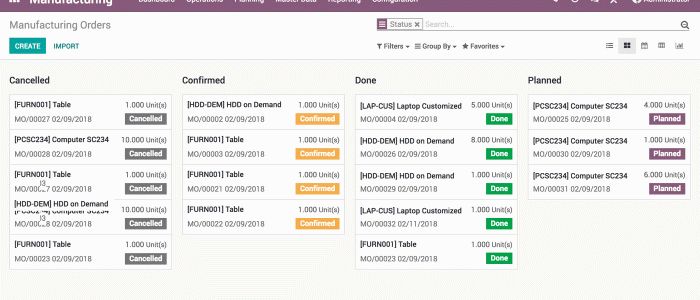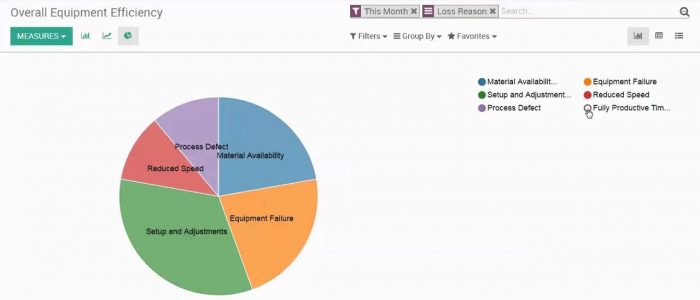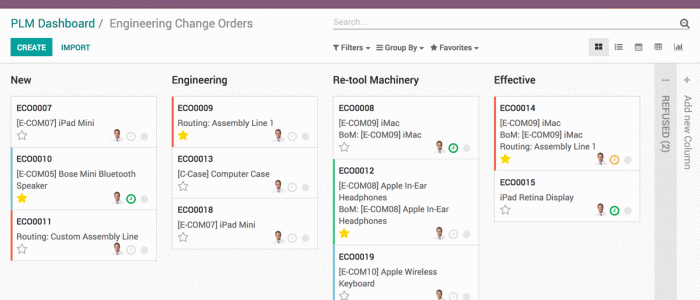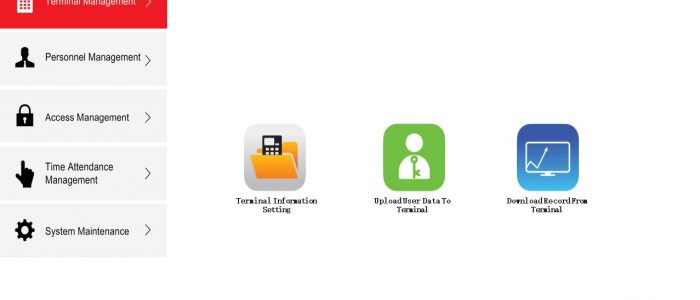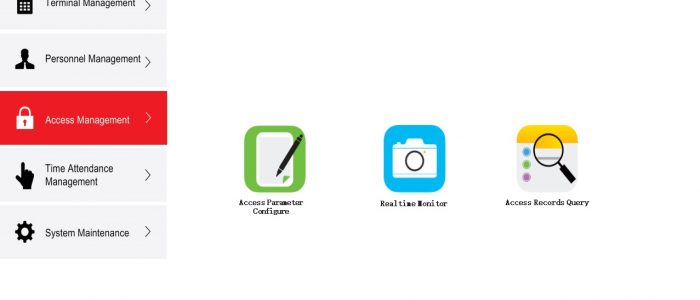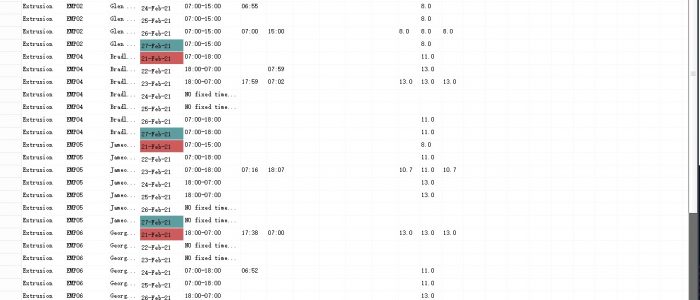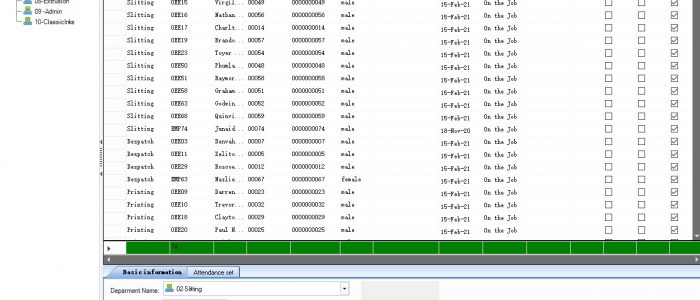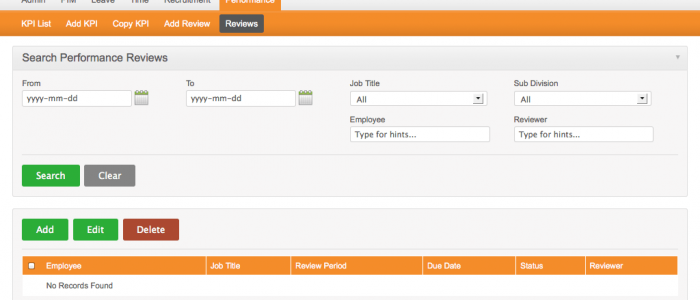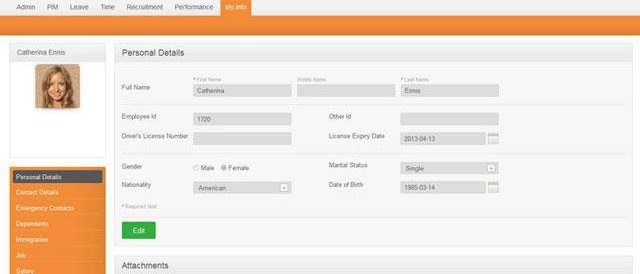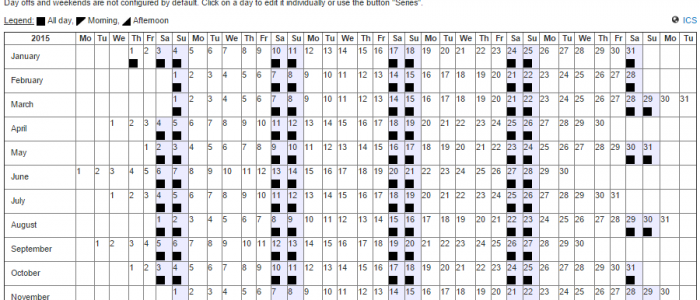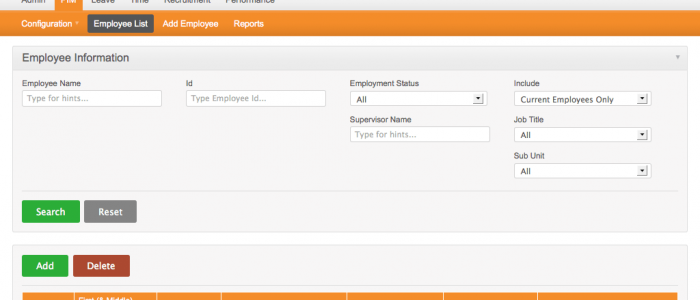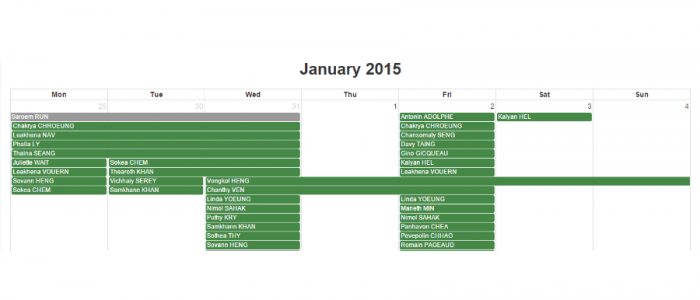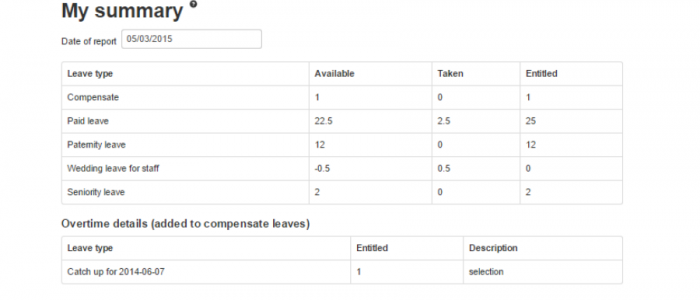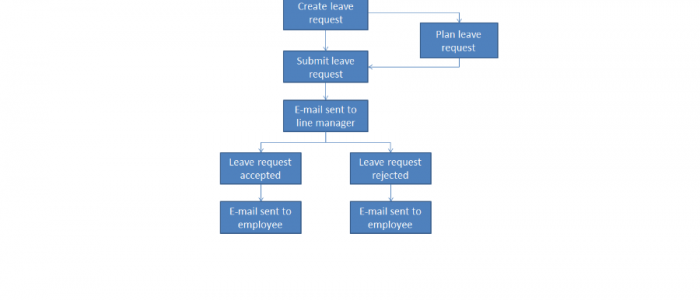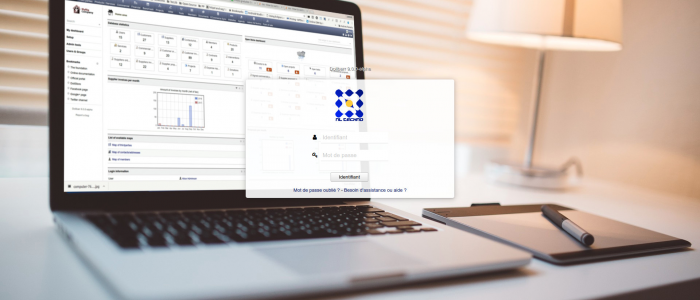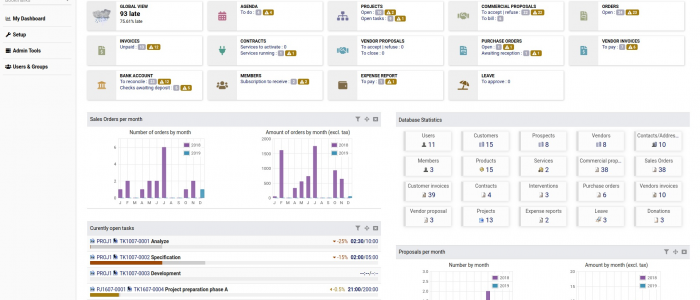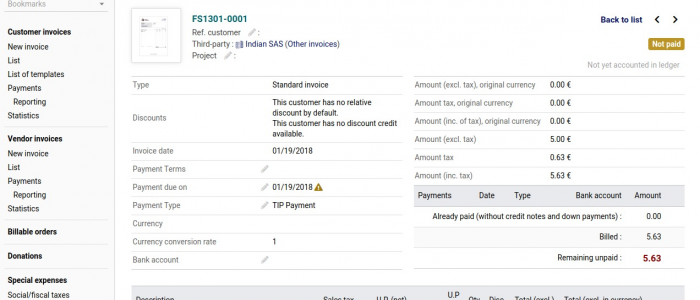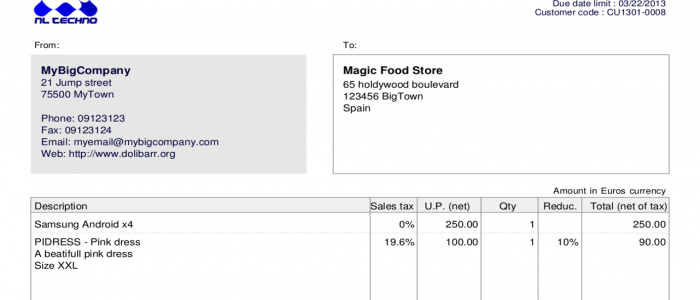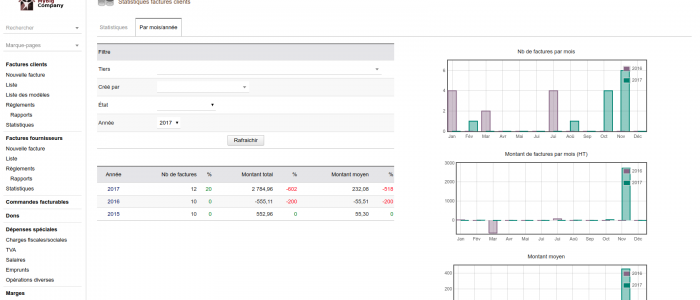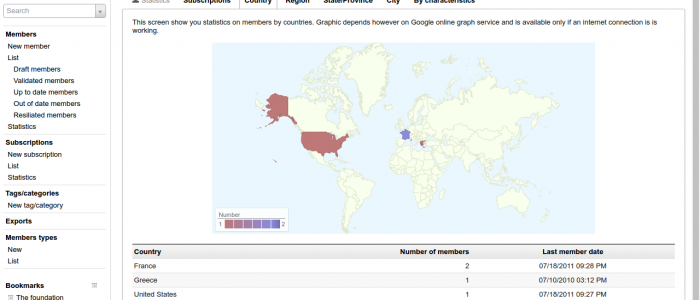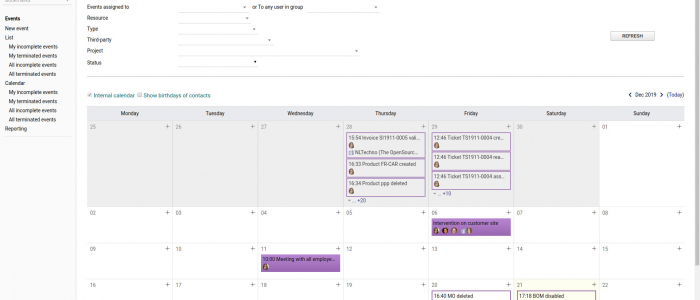Method 1
-
- Press Windows logo + R keys simultaneously on keyboard to use the System Configuration Tool (msconfig.)

-
- Switch to the boot type in the boot options( select Safe Boot options) then click ok and Restart you device and it will be on Safe Mode.

Method 2
- Press the Shift bottom + Restart combination,while keeping the Shift key pressed,Click on Restart.After restart windows 10 will ask you to select option the you have to choose (Troubleshoot).

-
- On the Troubleshoot screen you will need to select the Advanced options

- After selecting Advanced options

- Then you will get windows that notifies you Restart you Windows in order to chance the advanced boot options including the Enable Safe Mode then press Restart ,After restarting it will take you to Startup settings then you will just have to select the option (4- Enable Safe Mode).
Method 3
- Boot into Bios f2
- Enable legacy advance boot options menu that allows you to press F8 upon startup
- Just before windows starts loading press F8 for safe mode options